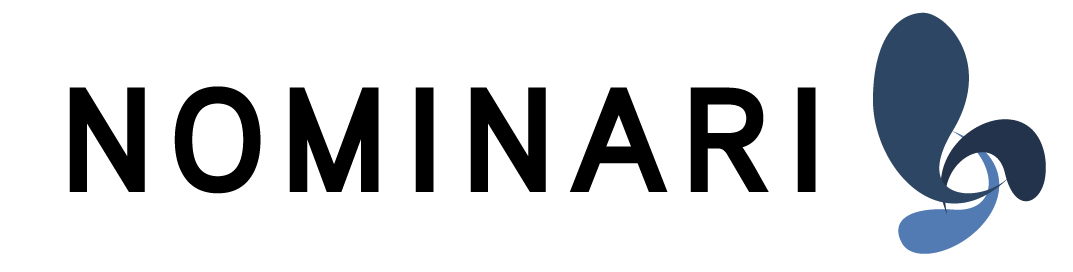Resizing Options
here's a brief overview over the different resizing options within instantCue:
Movies:
Images:
Movies:
- resize
this will resize the corresponding clip to fill your output window, without keeping the native aspect ratio of the clip - basically it will stretch each axis to fill the output. - resize aspect
the clip will be resized and preserves his aspect ratio. It will scale up (or down) until it completely fits to your output window. The maximum size is defined by the side which reaches "first" the resolution of the output window. In facts and figures: Given your clip has a native resolution of 1280 x 800 px and your output is 1920 x 1080. This option will scale the clip to 1728 x 1080 (it's aspect ratio is 1.6 : 1) So basically you'll see part of the background on the left and right hand side of the clip. - resize aspect fill
This will resize the clip while preserving the clip's aspect ratio and fill the whole output window. Given the same example like above - it will scale the clip to fit the 1920 width. So the scaled size of the clip would be 1920 x 1200 (still 1.6:1). Since you output is only 1080 high, it will crop 60 px from the top and 60 px from the bottom.
Images:
- proportionally up or down
This will scale your image, preserving it's aspect ratio to fit your output window's resolution.
If it's too large, it will be scaled down. Is it to small, it will be scaled up. Basically the same like "resize aspect" for the clips. - proportionally down
This is basically the same like "proportionally up or down" - without the upscaling of small images. It just scales down images which are too large. The small ones will stay as they are. - axes independently
This is actually the same like "resize" for the clips. It will not preserve the aspect ratio of the image, just scale the with and the hight to fit your output window.
Customer support service by UserEcho