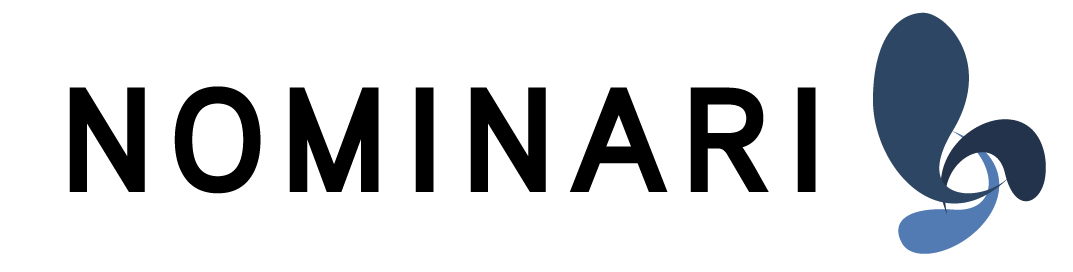How to work with iFile Log
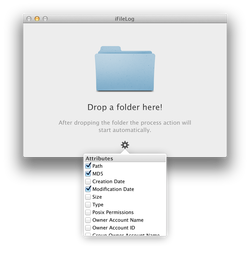
Well, basic purpose of iFileLog is, to generate a text file which basically represents the dataset of a directory. This gives you an easy opportunity to compare different directories (e.g. after running a backup) or to report changes in a directory at different points in time.
It's up to you, which attributes will be protocolled … just open the settings panel and check the attributes you prefer.

After you specified, which attributes you want to log, just drop a folder of your choice on the iFileLog window and wait until iFileLog has done his job.
Depending on what you selected and on the folder size, it may take a while - specifically when the MD5 checkbox is enabled. iFileLog will calculate a MD5 checksum for every single file in your directory.

iFileLog will show you, when everything went well - you will see a plist icon in the interface. Just click on this icon to open the folder, where iFileLog put his log files. If you want to search them manually: they are located in your Downloads folder. iFileLog will automatically create a folder named "iFileLog" (what a surprise, isn't it?) and in that folder you will find subfolders with your logs.

Well, basically that's it :D … no more magic. If you decided to compare two directories, then open e.g. FileMerge to compare these two log files. FileMerge will give you a detailed overview …
Customer support service by UserEcho