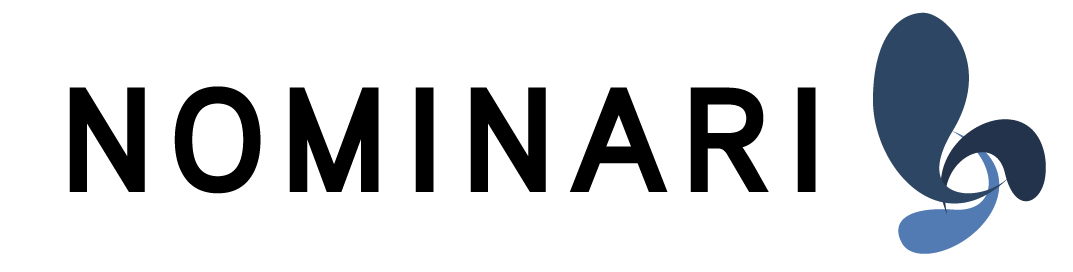Using PPT for teleprompting
Given the fact, that you have a semi-transparent mirror, e.g. in front of a camera, and you want to use a PPT presentation as a teleprompter you'll most likely run into a problem. To make that happen, you'll need have the PowerPoint Presentation "mirrored" - or better "flipped" horizontally.
Well, that is one of the situations we built iMultiviewer for … so follow the steps below and enjoy. ;-)
1. Setup your computer the right way.
Connect you secondary screen, projector or whatever you want to use to your computer.
Then open the system preferences and go to "Displays". Make sure that the checkbox for "mirror displays" is not selected.
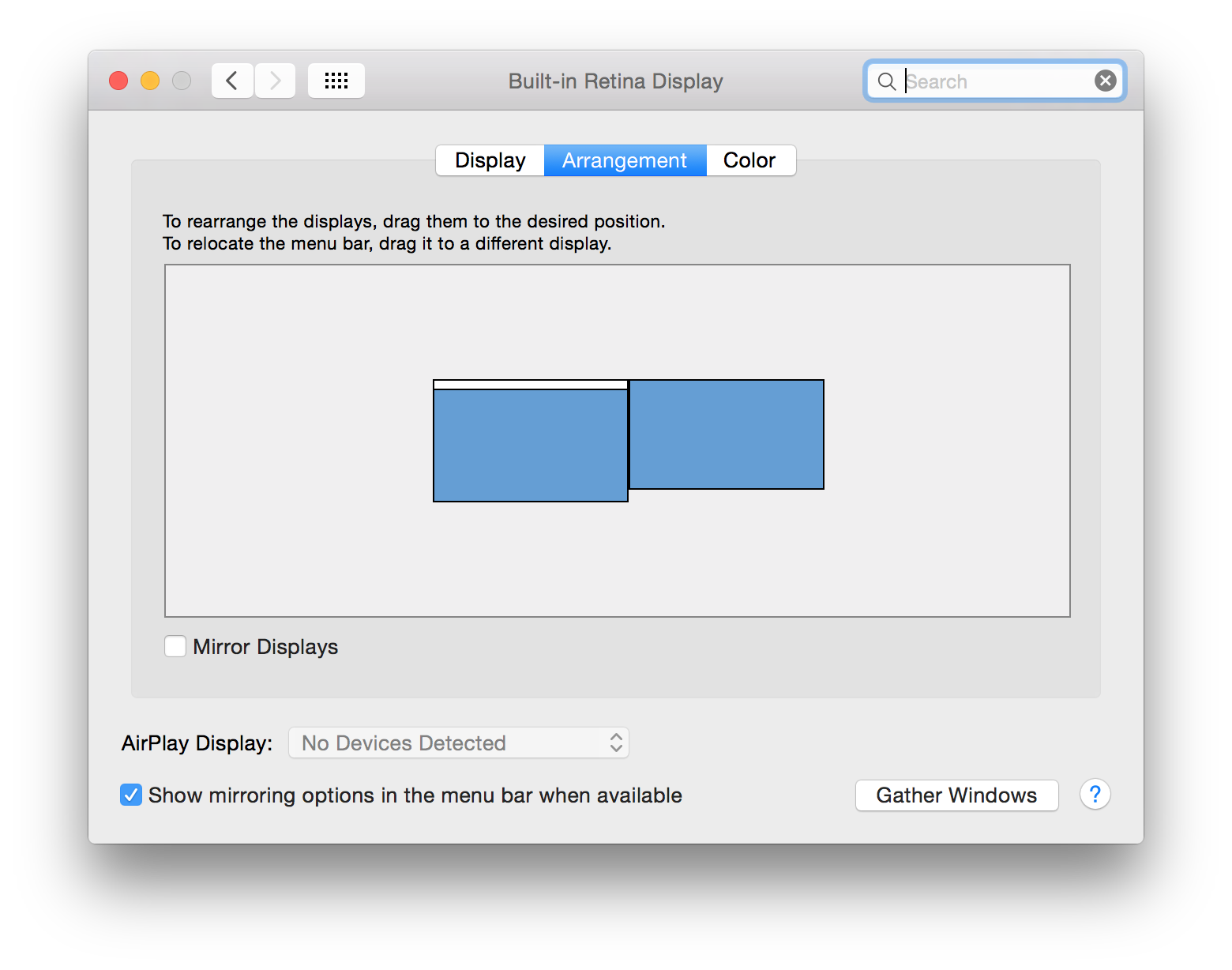
Then go to "Mission Control" in the System Preferences and select the checkbox "Displays have separate spaces"
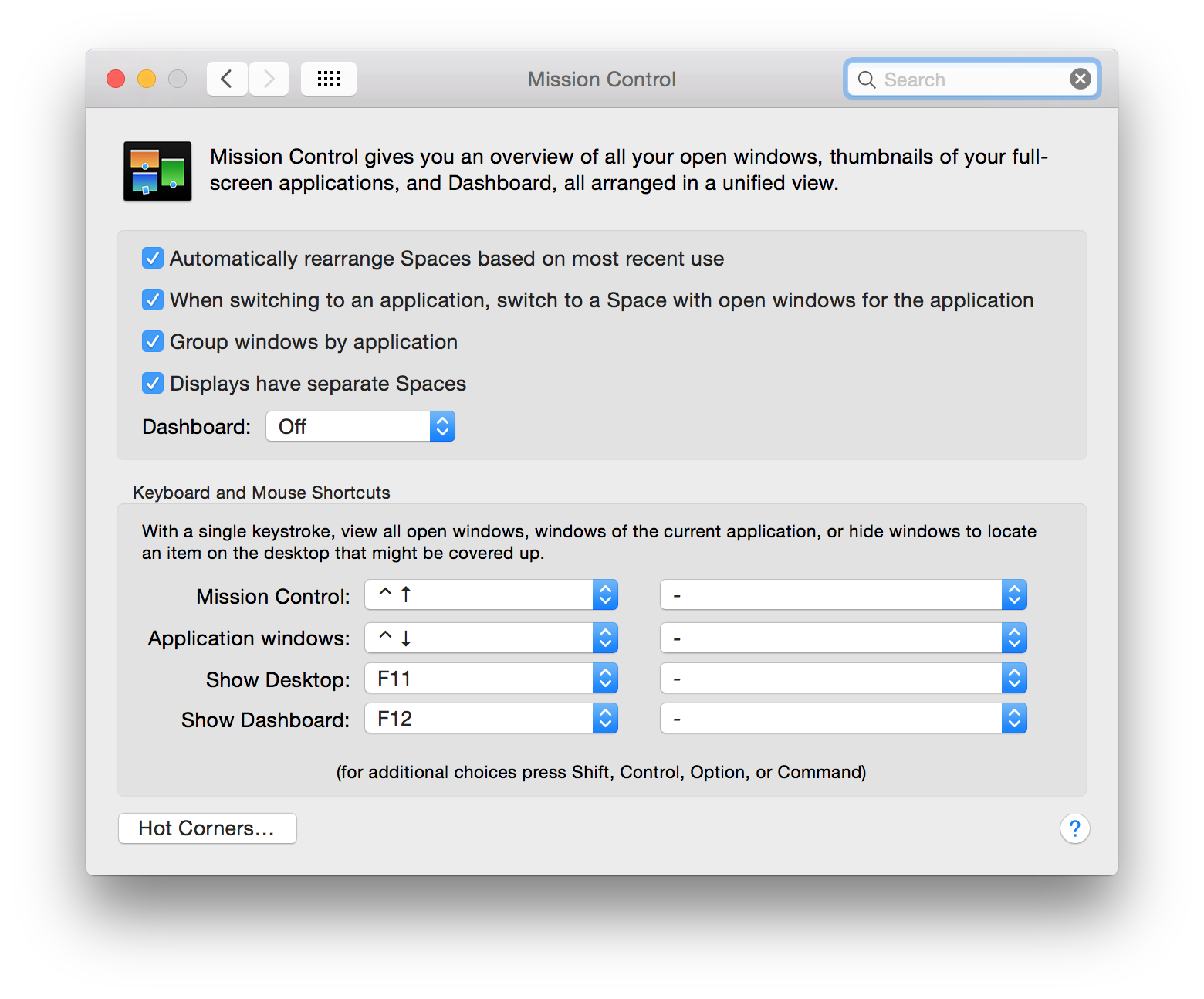
2. Setup your PPT presentation
Open your PowerPoint presentation, go to the "SlideShow" ribbon and click "Set Up Slideshow".
Choose "Browsed by an individual (window)"
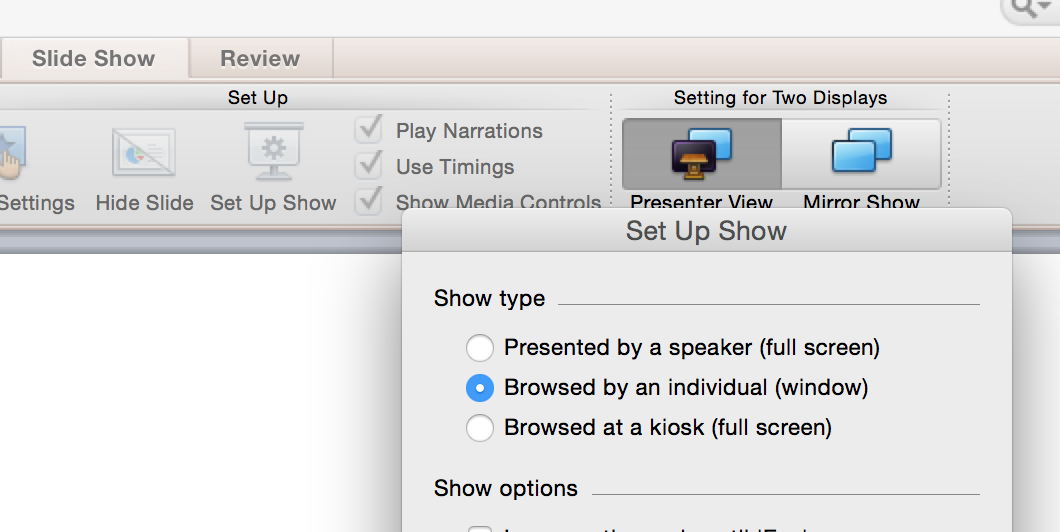
3. Open iMultiviewer on the other screen.
You'll see your PPT window now mirrored in iMultiviewer.
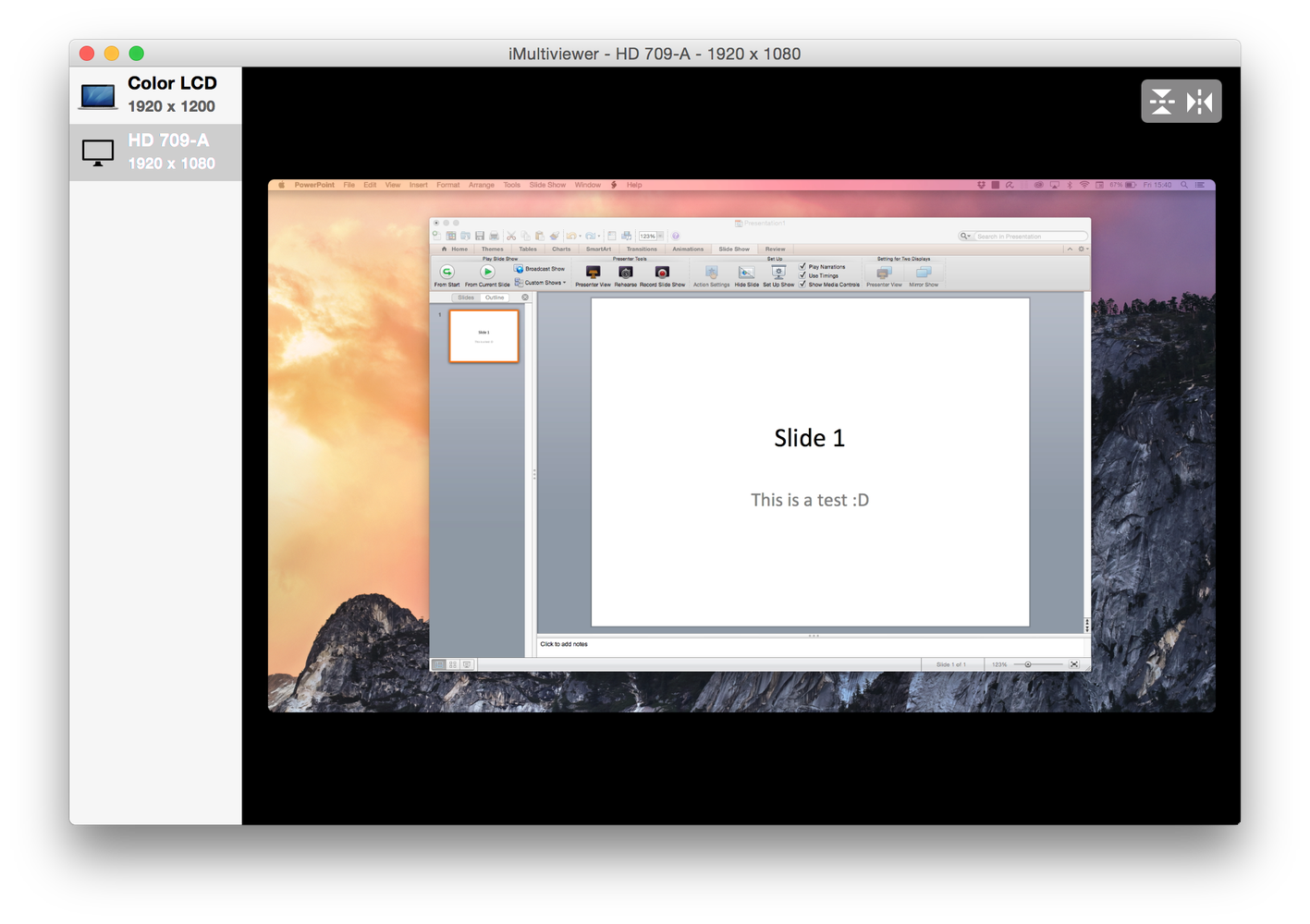
4. When you run your presentation right now, it will not go automatically in full screen mode. It will run just as normal, but in a window.
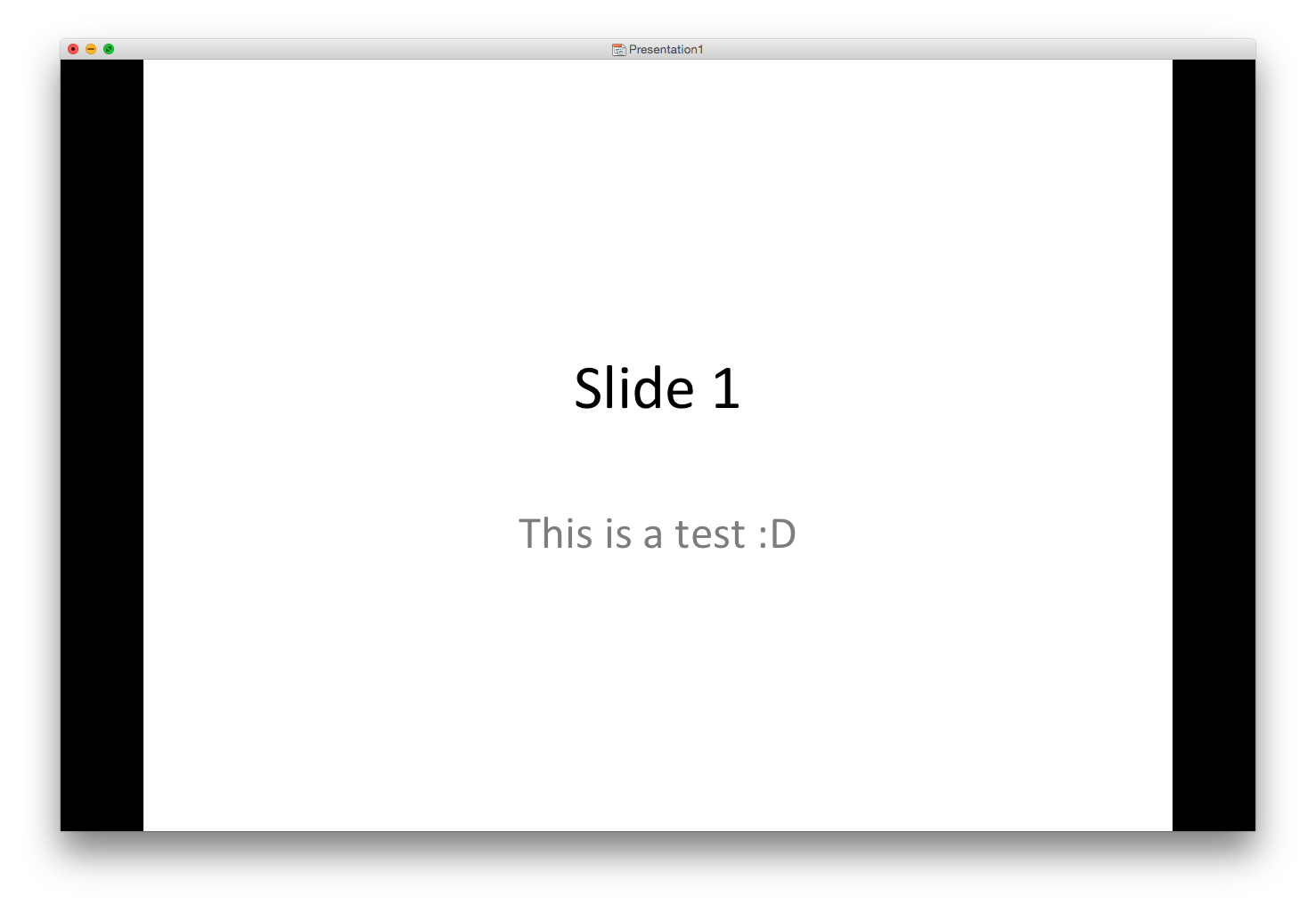
click on the green bubble in the top left corner and your presentation is in fullscreen mode now.
Now back to the other screen with iMultiviewer
Configure iMultiviewer to your needs - hide the screen selection on the left hand side of the window, click the green bubble to activate iMultiviewer's fullscreen mode and flip the image.
Then go back to the screen with your PPT presentation. Make sure to select that screen as the active one. You'll see that, if the menu bar of OS X looks like that.
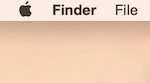 and not like that
and not like that 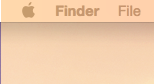
Then active the fullscreen mode of the PPT window and you are good to go.
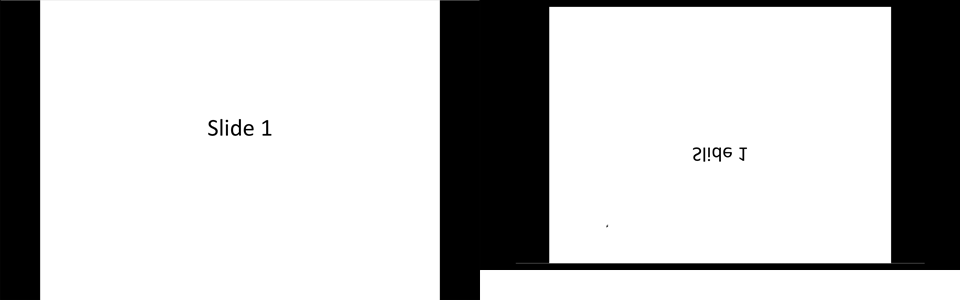
Well, that is one of the situations we built iMultiviewer for … so follow the steps below and enjoy. ;-)
1. Setup your computer the right way.
Connect you secondary screen, projector or whatever you want to use to your computer.
Then open the system preferences and go to "Displays". Make sure that the checkbox for "mirror displays" is not selected.
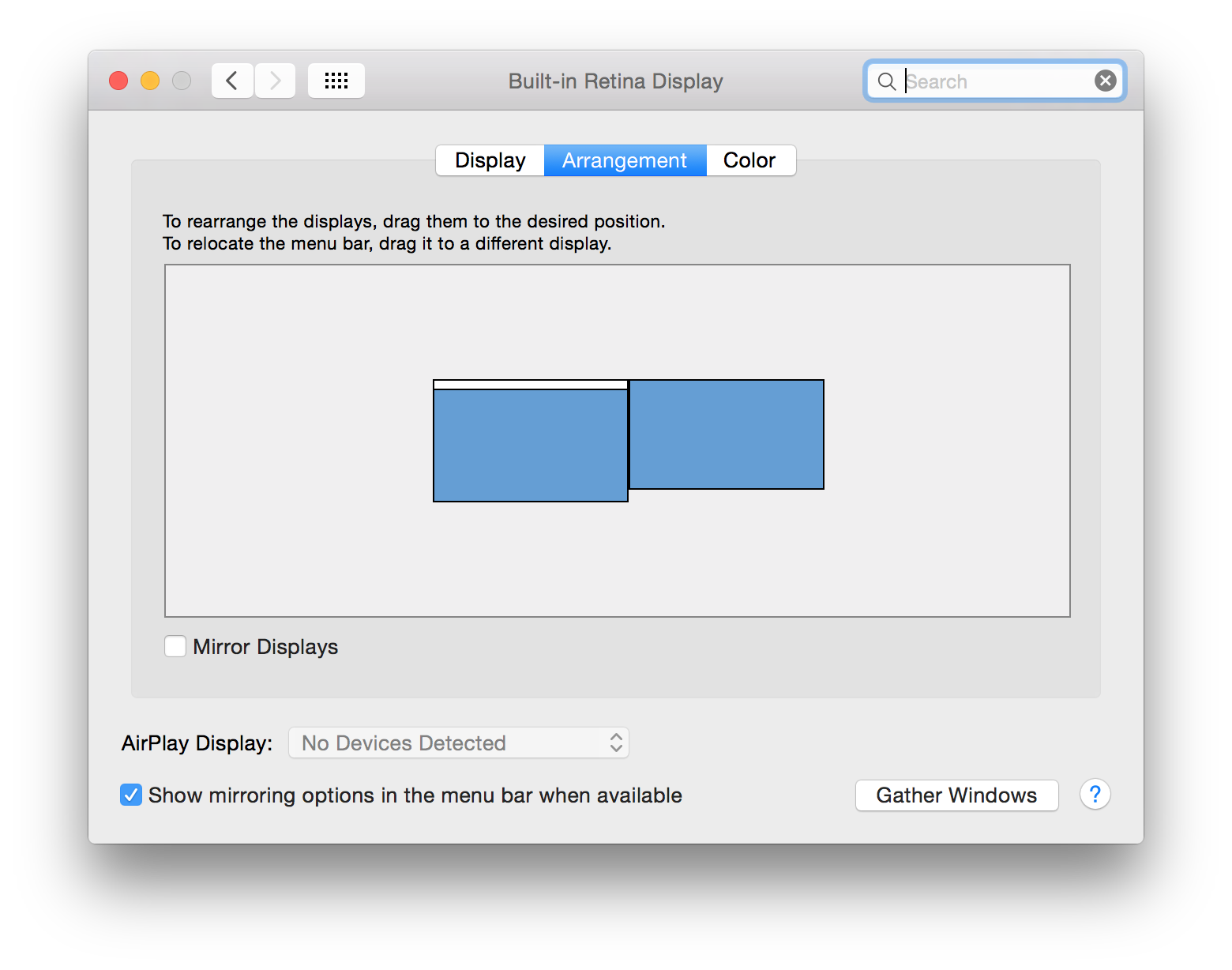
Then go to "Mission Control" in the System Preferences and select the checkbox "Displays have separate spaces"
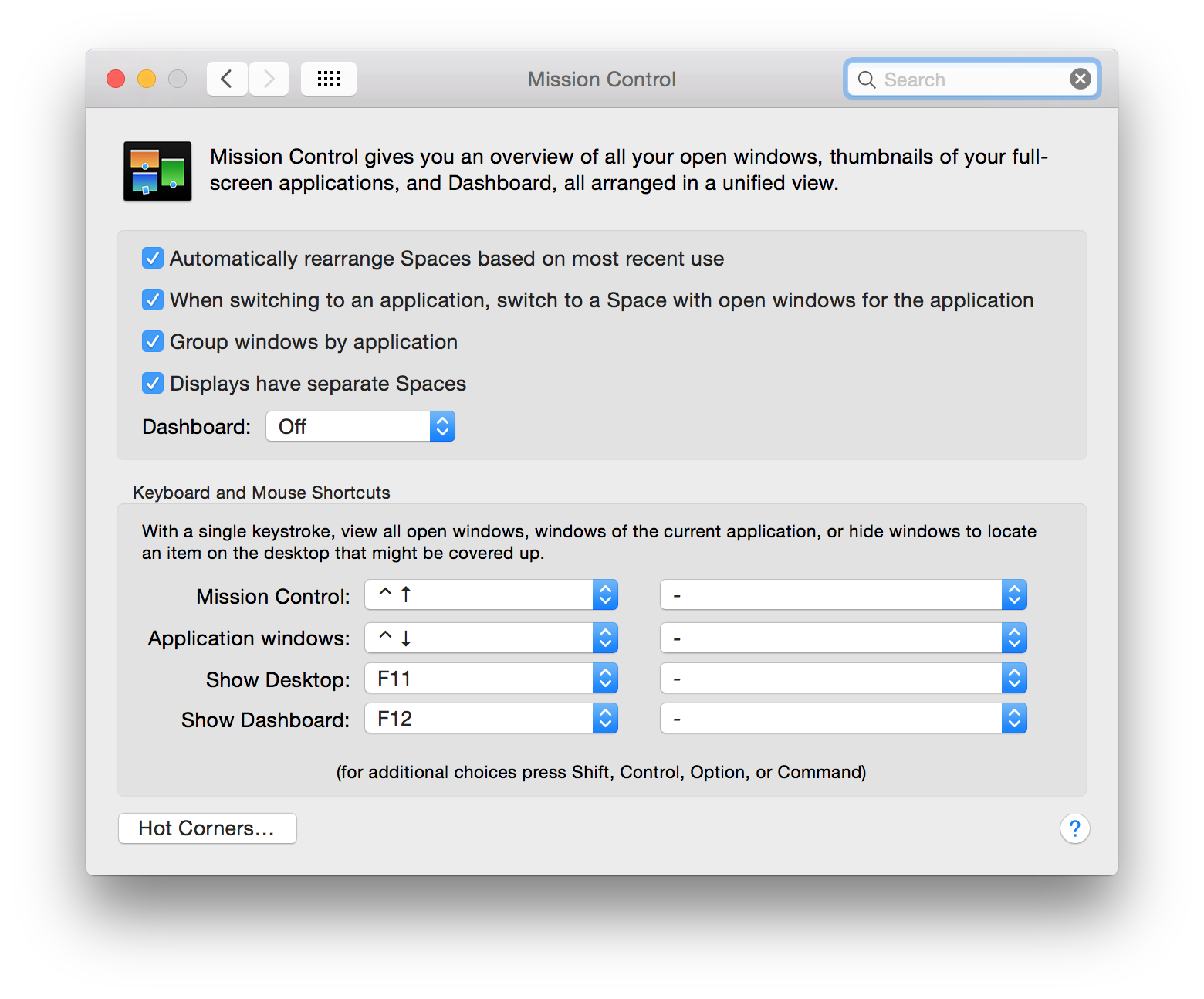
2. Setup your PPT presentation
Open your PowerPoint presentation, go to the "SlideShow" ribbon and click "Set Up Slideshow".
Choose "Browsed by an individual (window)"
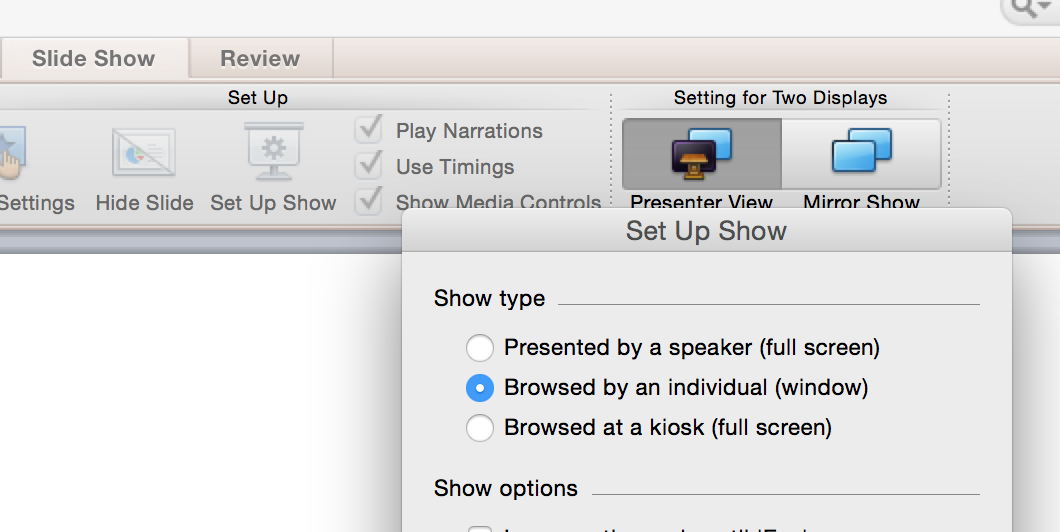
3. Open iMultiviewer on the other screen.
You'll see your PPT window now mirrored in iMultiviewer.
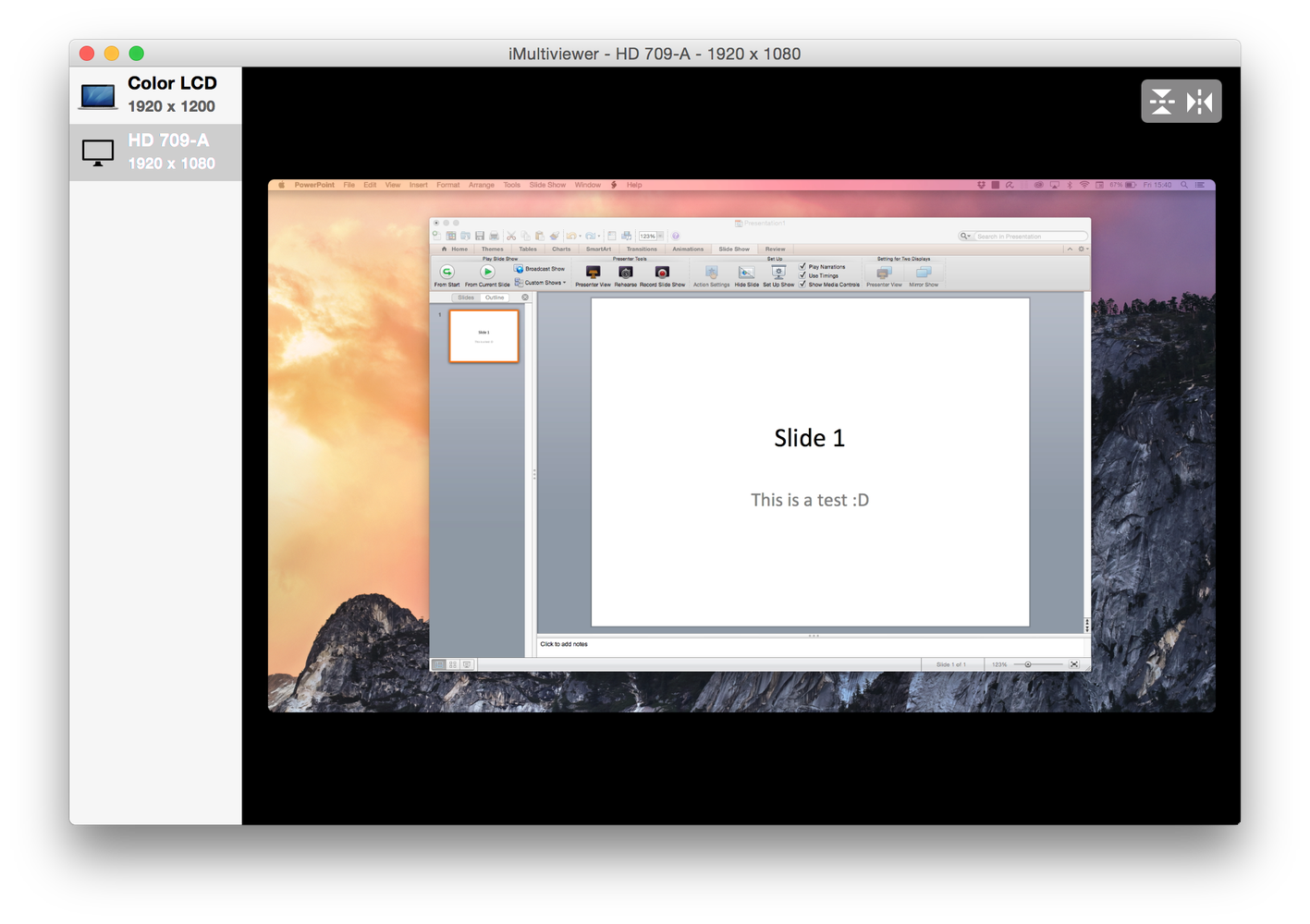
4. When you run your presentation right now, it will not go automatically in full screen mode. It will run just as normal, but in a window.
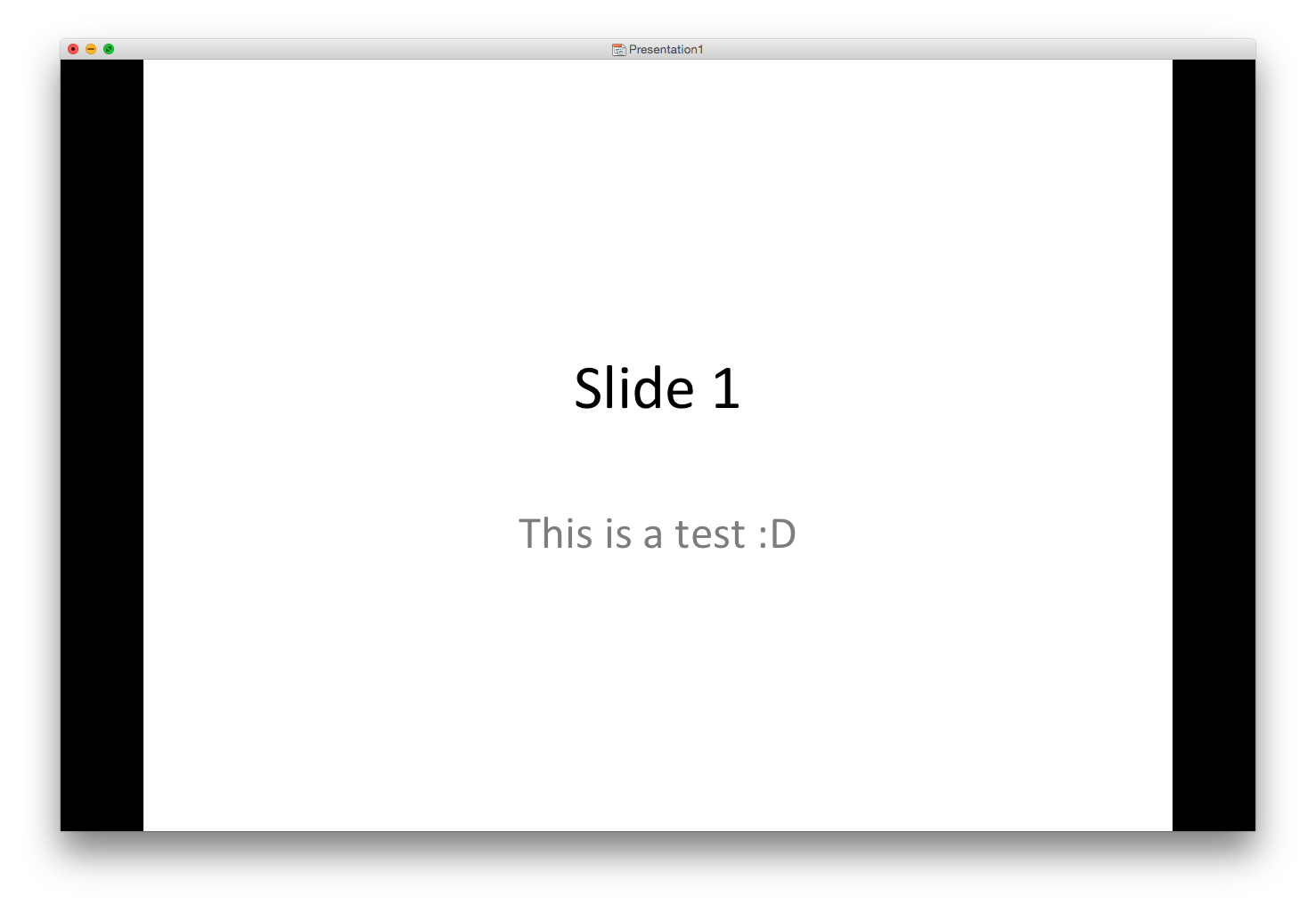
click on the green bubble in the top left corner and your presentation is in fullscreen mode now.
Now back to the other screen with iMultiviewer
Configure iMultiviewer to your needs - hide the screen selection on the left hand side of the window, click the green bubble to activate iMultiviewer's fullscreen mode and flip the image.
Then go back to the screen with your PPT presentation. Make sure to select that screen as the active one. You'll see that, if the menu bar of OS X looks like that.
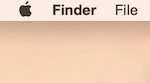 and not like that
and not like that 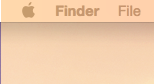
Then active the fullscreen mode of the PPT window and you are good to go.
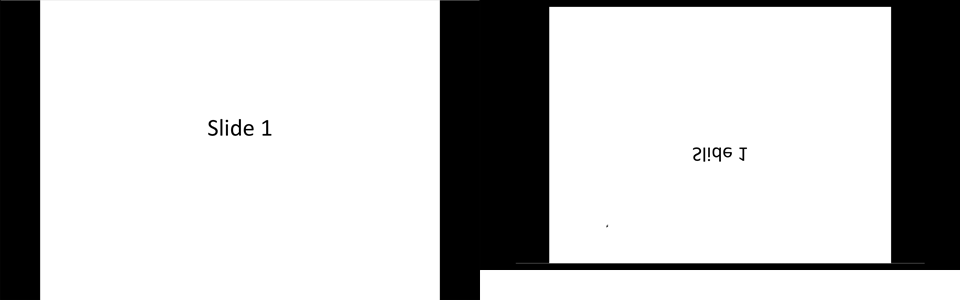
Customer support service by UserEcho